Source relationships Page
Source relationships originate from the selected concept and point to a different concept.
Source relationships are also displayed in the properties section of the Overview Page. They can be viewed and edited on this page. The Source Relationships Page displays the following information:
Column
Description
Characteristic type
Stated relationship, inferred or additional relationship
Status
Active or inactive
Attributes
Relationship type (e.g. Is a, Dose form)
Destination
Concept that the relationship is pointing to
Destination negated
Description logic negation
Effective time
Publication date of the relationship or unpublished
Group
The group associated with the relationship
Union group
A group used only in description logic disjunctions
Modifier
Existential or universal restriction
Module ID
The module that this relationship is in
Relationship ID
Unique relationship identifier
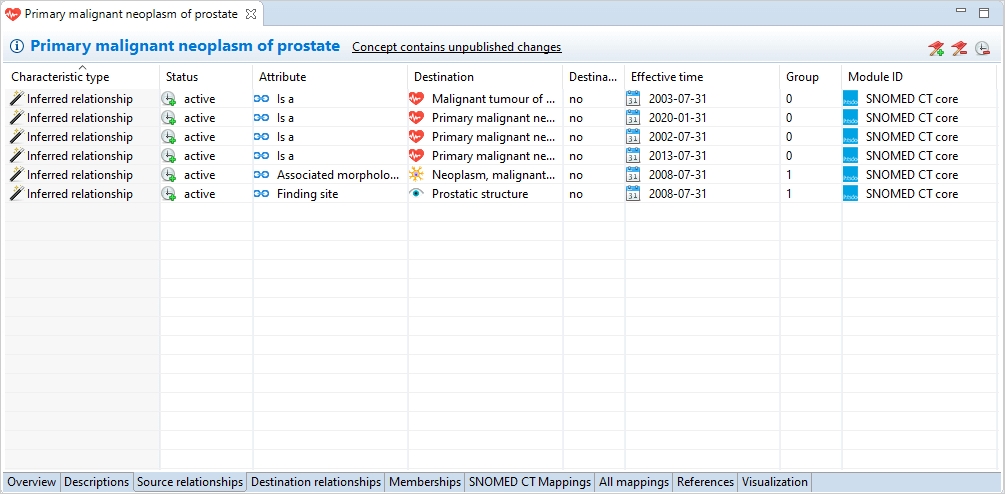
Editing
Following SNOMED International rules, you are only allowed to change the status of the relationship. You can do this by selecting a relationship in the table and clicking on the cell you would like to change. Doing so reveals a drop-down where you can set the status to active or inactive.
To delete a relationship, click on the ![]() Retire relationship button in the top right corner of the page. Deletion is only applicable to relationships that haven't been released yet. You can inactivate a released relationship using the same
Retire relationship button in the top right corner of the page. Deletion is only applicable to relationships that haven't been released yet. You can inactivate a released relationship using the same ![]() Retire relationship button. Alternatively, you can inactivate a relationship by changing its status in the table to inactive This operation is permitted for both released and unreleased relationships.
Retire relationship button. Alternatively, you can inactivate a relationship by changing its status in the table to inactive This operation is permitted for both released and unreleased relationships.
To add a relationship, use the ![]() Add relationship button in the top right corner of the page.
Add relationship button in the top right corner of the page.