Adding a Relationship
You can add new relationships on the Overview Page or on the Source Relationships Page. When creating a new relationship an identifier is automatically generated, which conforms to SNOMED International rules and uses the namespace configured in the ![]() SNOMED CT Settings. The source of the relationship is the concept that you are currently editing. Relationship type and target concepts can be selected by using the search dialog.
SNOMED CT Settings. The source of the relationship is the concept that you are currently editing. Relationship type and target concepts can be selected by using the search dialog.
Adding a Relationship on the Overview Page
Relationship types that conform to the concept model are automatically displayed in the Properties section of the Overview Page.
To define a relationship:
Click the
 Add property button in the Properties Section to create new entry fields. You might have to scroll down to see the two new fields.
Add property button in the Properties Section to create new entry fields. You might have to scroll down to see the two new fields.Enter the relationship type in the first entry field. When you start typing a list of valid values is displayed from which you can select the relationship type.
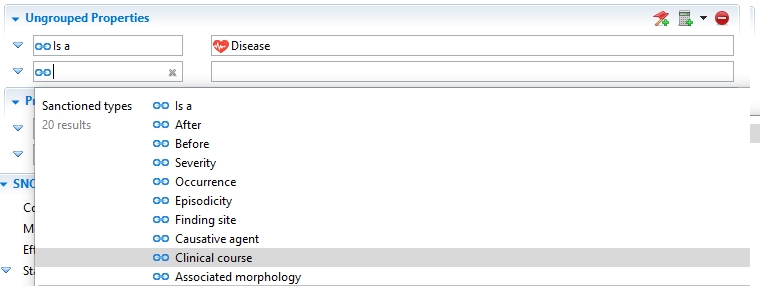
Enter the relationship value in the second entry field and select a concept from the list. The list shows concepts classified either as Sanctioned or as Unsanctioned. Sanctioned are the ones that are valid based on the MRCM rules. Unsanctioned ones are not valid based on the MRCM rules but are also selectable.
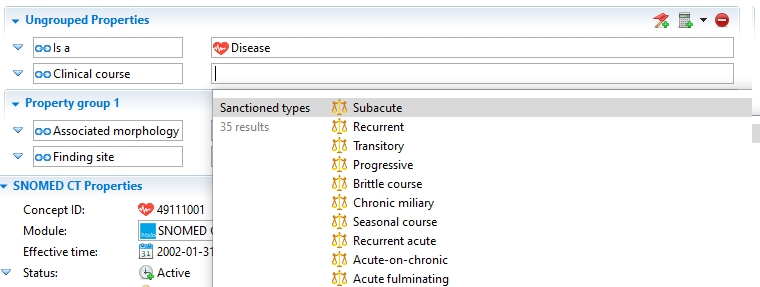
 Save your work.
Save your work.
The new relationship is now displayed on the Overview Page and also on the Source Relationship Page.
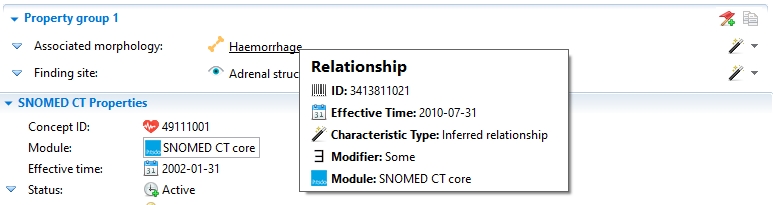
Adding a Relationship on the Source relationship Page
The New SNOMED CT Relationship Wizard allows defining any kind of relationship and modifying its settings, therefore using the Source Relationships Page is advised for more advanced users with specific requirements. The values for Characteristic type, Group, Union group, Modifier, and Relationship negated can be manually modified.
To add a new relationship from the Source Relationship Page you need to reveal the New SNOMED CT Relationship Wizard.
Click on the
 Add relationship button in the top right corner to open the wizard. You can see the new relationship ID that was created.
Add relationship button in the top right corner to open the wizard. You can see the new relationship ID that was created.
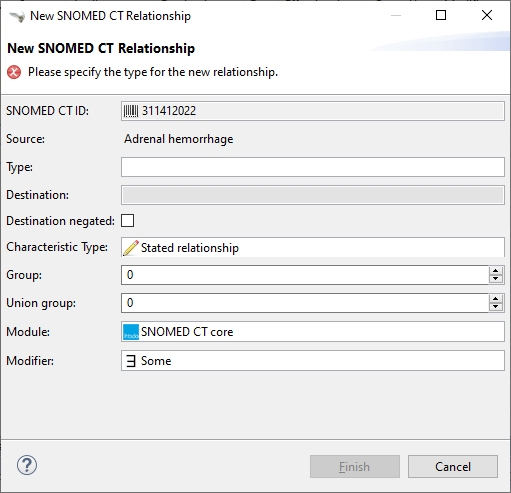
Relationship type: Start typing in the entry field to display a list of values classified either as Sanctioned or as Unsanctioned. Sanctioned are the ones that are valid based on the MRCM rules, while Unsanctioned are the ones that are invalid based on MRCM rules but are also selectable.
Destination: Can only be specified after selecting the relationship type. Enter the relationship value here. A Quick Search list of values is displayed classified either as Sanctioned or as Unsanctioned. Sanctioned are the ones that are valid based on the MRCM rules, while Unsanctioned are the ones that are invalid based on MRCM rules, still selectable.
If necessary, modify the other values in the dialog.
Click
Finishto close the dialog. Save your work.
Save your work.
The new relationship is now displayed in the table of the Source relationship Page and also on the Overview Page.