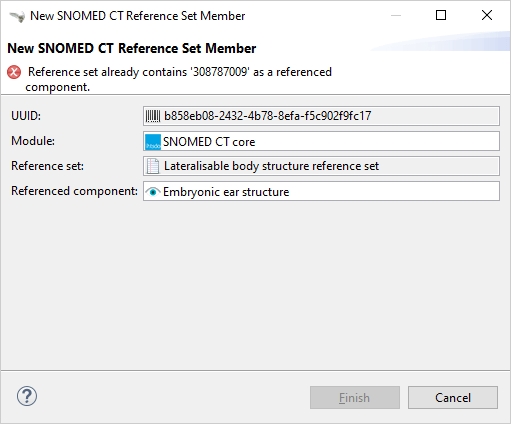Adding Reference Set Members
Members can be added to a Reference Set from the editor or from the SNOMED CT and Search View. After adding members to the editor, the small asterisk * in the header indicates the unsaved changes.
Ways to add new Reference Set members:
Click the
 Add new reference set member button in the editor's toolbar which opens the New Reference Set Member Wizard. Click in the text box or enter a term to reveal the integrated Quick Search.
Add new reference set member button in the editor's toolbar which opens the New Reference Set Member Wizard. Click in the text box or enter a term to reveal the integrated Quick Search.Drag and Drop members from the SNOMED CT Navigator or Search View.
SNOMED CT navigator context menu: Right-click on a concept and select
 Add concept to the active reference set or
Add concept to the active reference set or Add concept and descendants to the active reference set.
Add concept and descendants to the active reference set. Add concept descendants only to the active reference set. These options are only enabled when a Reference Set Editor is open and activated.
Add concept descendants only to the active reference set. These options are only enabled when a Reference Set Editor is open and activated.
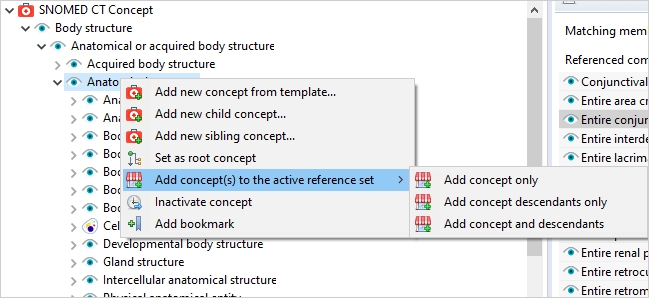
Search view context menu: Right-click on the concept in the Search View and select
Add concept to the active reference set to add only the selected member(s) or
Add all results to active reference set
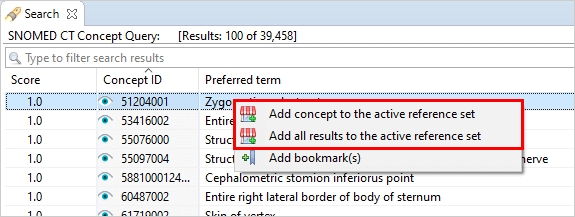
New Reference Set Member Wizard
In case of Simple type Reference Sets the new members will be automatically added when using drag-and-drop or a Context Menu option. For other types the New Reference Set Member Wizard pops up requiring to specify a map target or value and other properties.
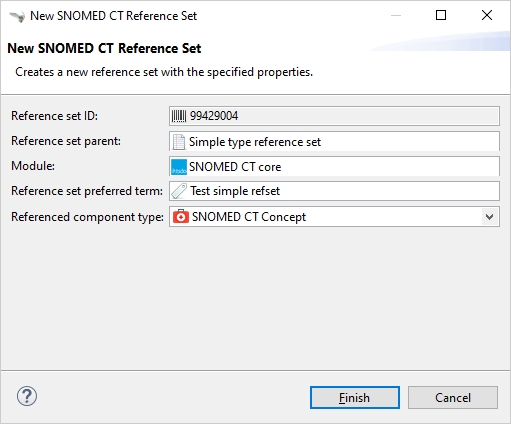
You can also specify the module of the new Reference Set member in this wizard. By default, the field is auto-populated with the primary module. To be able to see the module of the members, enable the Module ID column in the Reference Set Editor table Preference Page.
It is also possible to change the module of the Reference Set member by selecting the module cell and clicking on the ![]() box to invoke the module picker.
box to invoke the module picker.
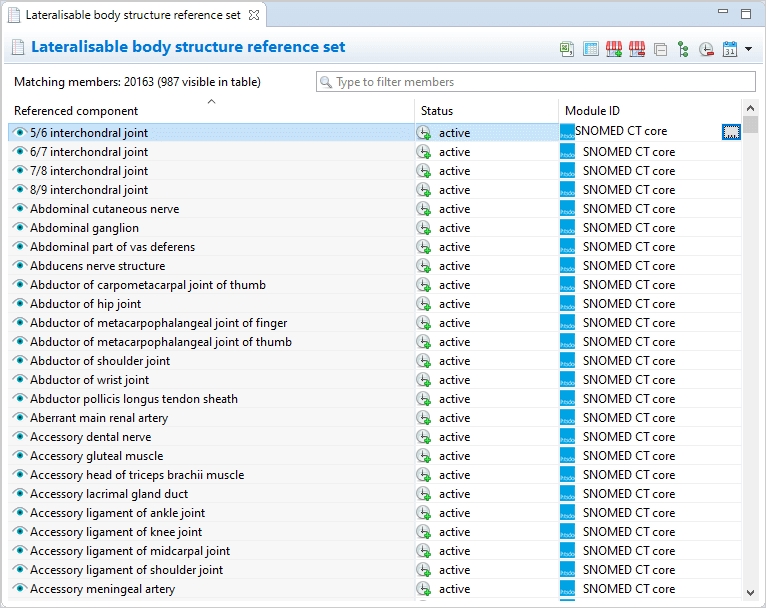
Validation
If a referenced component is already present in the Simple type Reference Set, a warning appears and the request is ignored.
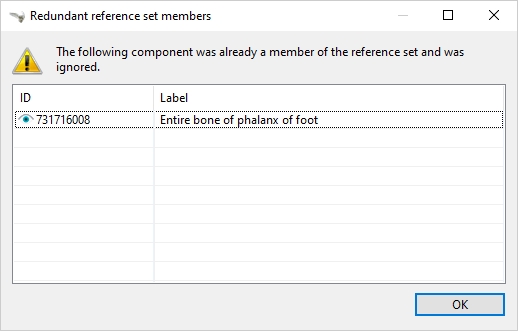
Neither can a member with the same referenced component and map target be added twice: