Delete/Retire
Delete Clauses
Clauses can be deleted either individually or in a batch using the icon.
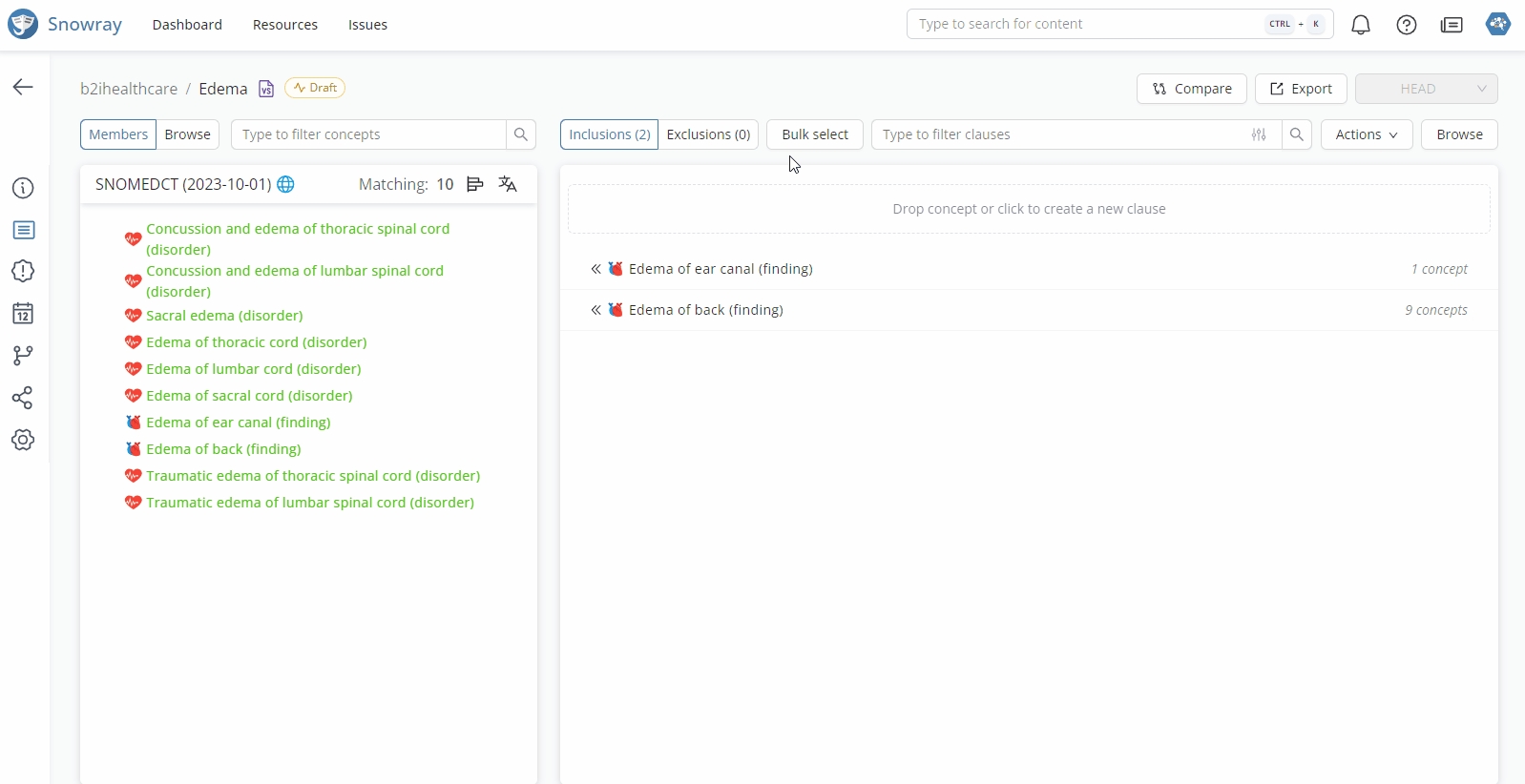
Delete or Retire Value Set
Value Sets that are in the draft status can be deleted, while resources in active status can only be retired. The action can be performed from the resource's Settings tab by pressing the retire/delete resource button.
To confirm the action, press Retire/Delete in the danger zone again.
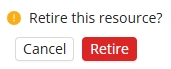
Was this helpful?
